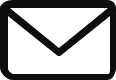Excel Projects
Microsoft Excel remains one of the most powerful and versatile tools for data analysis, project tracking, reporting, and automation. Whether you’re a student managing assignments, a professional creating reports, or an entrepreneur tracking finances, Excel’s capabilities can save hours of time and boost productivity.
At MSOffice Toolbox, we’ve crafted practical Excel projects that help users automate tasks, visualize data effectively, and streamline workflows. Each template is beginner-friendly, customizable, and ready to download.
Excel Mastery: Create Dynamic Dependent Drop-downs Like a Pro!
Introduction
If you’re tired of endless scroll-down lists in Excel or want to create more intelligent forms, then dependent drop-downs are the solution you need. With this simple yet powerful feature, one selection (like a country) can automatically filter the next (like states or cities).
Whether you’re building order forms, dashboards, or data entry tools, dependent drop-downs bring clarity, speed, and professionalism to your workbooks



What Are Dependent Drop-downs?
A dependent drop-down list changes its options based on a selection from another list. For example:
- Choosing “Fruits” shows Apple, Mango, Banana
- Choosing “Vegetables” shows Carrot, Spinach, Broccoli
It saves users from making the wrong selections and improves the overall experience.
✅ Step 1: Create Category and Subcategory Data
| A | B | C |
|---|---|---|
| Fruits | Apple | |
| Banana | ||
| Mango | ||
| Vegetables | Carrot | |
| Spinach | ||
| Broccoli |
👉 Tip: Place each category in a separate column for better structure.
✅ Step 2: Create Named Range
Select the Fruit list (e.g., Apple to Mango) → go to Formulas > Name Manager > New.
Name it exactly like the category (Fruits).Repeat for each category.
✅ Step 3: Set Up First Drop-down (Main Category)
Select your target cell (e.g., A1).
Go to Data > Data Validation > List.Type Fruits,Vegetables
Top Benefits of Excel Projects
Master In-Demand Excel Skills
Enrich our growing community.
- 🧠 Learn PivotTables, VLOOKUP, INDEX-MATCH, and dynamic formulas.
- 🔍 Gain hands-on experience with data analysis and visualization tools.
- ⚙️ Use Excel Power Query and Macros to solve real business problems.
Boost Productivity & Accuracy
Improve Job Prospects
- 🚀 Automate repetitive tasks using Excel formulas and macros.
- 📊 Reduce human error with structured data templates and validations.
- ⏱️ Save hours weekly by streamlining reporting and analysis workflows.